概要
手順
ソースコードのDL
作業用に適当なディレクトリを作成して作業します。
まずはGitHubからソースのダウンロードを行います。 この時点の最新の安定版である「stable-4.1」を使用します。
wget https://github.com/mastodon/mastodon/archive/refs/heads/stable-4.1.zip unzip stable-4.1.zip cd mastodon-stable-4.1
※リポジトリごとDLしていますが、実際に使用するのは「.env.production.sample」ファイルと「docker-compose.yml」くらいです。
docker-compose.ymlの編集
dbの環境変数を「POSTGRES_USER: mastodon」「POSTGRES_DB: mastodon」「POSTGRES_PASSWORD: password」としてユーザーを設定します(ついでに「POSTGRES_HOST_AUTH_METHOD」も書き方を統一&「healthcheck」もちょっと修正)。
db: restart: always image: postgres:14-alpine shm_size: 256mb networks: - internal_network healthcheck: # test: ['CMD', 'pg_isready', '-U', 'postgres'] test: ['CMD', 'pg_isready', '-U', 'mastodon'] volumes: - ./postgres14:/var/lib/postgresql/data environment: POSTGRES_HOST_AUTH_METHOD: trust POSTGRES_USER: mastodon POSTGRES_DB: mastodon POSTGRES_PASSWORD: password
HTTP通信をするためにコンテナ内部の設定ファイルを変更したいので「web」の実行時のコマンドに以下の内容を追加します。
sed 's/config.force_ssl = true/config.force_ssl = false/' /opt/mastodon/config/environments/production.rb > /opt/mastodon/config/environments/production.rb
また、環境変数にもHTTP通信用の設定を追加します。
environment: HTTPS_LOCAL: 'false'
また、Dockerイメージのビルドを省略するために「build .」をコメントアウトします。「web」「streaming」「sidekiq」の3か所あります。
最終的に以下のようなdocker-composeファイルになります。
docker-compose.yml
version: '3' services: db: restart: always image: postgres:14-alpine shm_size: 256mb networks: - internal_network healthcheck: # test: ['CMD', 'pg_isready', '-U', 'postgres'] test: ['CMD', 'pg_isready', '-U', 'mastodon'] volumes: - ./postgres14:/var/lib/postgresql/data environment: POSTGRES_HOST_AUTH_METHOD: trust POSTGRES_USER: mastodon POSTGRES_DB: mastodon POSTGRES_PASSWORD: password redis: restart: always image: redis:7-alpine networks: - internal_network healthcheck: test: ['CMD', 'redis-cli', 'ping'] volumes: - ./redis:/data # es: # restart: always # image: docker.elastic.co/elasticsearch/elasticsearch:7.17.4 # environment: # - "ES_JAVA_OPTS=-Xms512m -Xmx512m -Des.enforce.bootstrap.checks=true" # - "xpack.license.self_generated.type=basic" # - "xpack.security.enabled=false" # - "xpack.watcher.enabled=false" # - "xpack.graph.enabled=false" # - "xpack.ml.enabled=false" # - "bootstrap.memory_lock=true" # - "cluster.name=es-mastodon" # - "discovery.type=single-node" # - "thread_pool.write.queue_size=1000" # networks: # - external_network # - internal_network # healthcheck: # test: ["CMD-SHELL", "curl --silent --fail localhost:9200/_cluster/health || exit 1"] # volumes: # - ./elasticsearch:/usr/share/elasticsearch/data # ulimits: # memlock: # soft: -1 # hard: -1 # nofile: # soft: 65536 # hard: 65536 # ports: # - '127.0.0.1:9200:9200' web: # build: . image: ghcr.io/mastodon/mastodon:v4.1.6 restart: always env_file: .env.production command: bash -c "rm -f /mastodon/tmp/pids/server.pid; sed 's/config.force_ssl = true/config.force_ssl = false/' /opt/mastodon/config/environments/production.rb > /opt/mastodon/config/environments/production.rb; bundle exec rails s -p 3000" networks: - external_network - internal_network healthcheck: # prettier-ignore test: ['CMD-SHELL', 'wget -q --spider --proxy=off localhost:3000/health || exit 1'] ports: - '127.0.0.1:3000:3000' depends_on: - db - redis # - es volumes: - ./public/system:/mastodon/public/system environment: HTTPS_LOCAL: 'false' streaming: # build: . image: ghcr.io/mastodon/mastodon:v4.1.6 restart: always env_file: .env.production command: node ./streaming networks: - external_network - internal_network healthcheck: # prettier-ignore test: ['CMD-SHELL', 'wget -q --spider --proxy=off localhost:4000/api/v1/streaming/health || exit 1'] ports: - '127.0.0.1:4000:4000' depends_on: - db - redis sidekiq: # build: . image: ghcr.io/mastodon/mastodon:v4.1.6 restart: always env_file: .env.production command: bundle exec sidekiq depends_on: - db - redis networks: - external_network - internal_network volumes: - ./public/system:/mastodon/public/system healthcheck: test: ['CMD-SHELL', "ps aux | grep '[s]idekiq\ 6' || false"] ## Uncomment to enable federation with tor instances along with adding the following ENV variables ## http_proxy=http://privoxy:8118 ## ALLOW_ACCESS_TO_HIDDEN_SERVICE=true # tor: # image: sirboops/tor # networks: # - external_network # - internal_network # # privoxy: # image: sirboops/privoxy # volumes: # - ./priv-config:/opt/config # networks: # - external_network # - internal_network networks: external_network: internal_network: internal: true
.env.productionの作成、設定
「.env.production.sample」をコピーして「.env.production」を作成します。
cp .env.production.sample .env.production
このファイルの設定に鍵の生成が必要なのですが、今回は公式とは別のlinuxserverが作成しているコンテナを使用します(生成さえできれば手段はなんでもよいので)。
「SECRET_KEY_BASE」「OTP_SECRET」に設定する値を生成するために以下のDockerイメージとコマンドを使用します。2回実行し表示された値をそれぞれ「SECRET_KEY_BASE」「OTP_SECRET」に設定します。
docker run --rm -it --entrypoint /bin/bash lscr.io/linuxserver/mastodon generate-secret
「VAPID_PRIVATE_KEY」「VAPID_PUBLIC_KEY」に設定する値を生成するために以下のコマンドを使用します。こちらはそのままコピペできる形で出力されます。
docker run --rm -it --entrypoint /bin/bash lscr.io/linuxserver/mastodon generate-vapid
その他以下のように設定します。
LOCAL_DOMAIN=localhost REDIS_HOST=redis DB_HOST=db DB_USER=mastodon DB_NAME=mastodon DB_PASS=password ES_ENABLED=false S3_ENABLED=false
最終的には以下のようなファイルになります。
.env.production
# This is a sample configuration file. You can generate your configuration # with the `rake mastodon:setup` interactive setup wizard, but to customize # your setup even further, you'll need to edit it manually. This sample does # not demonstrate all available configuration options. Please look at # https://docs.joinmastodon.org/admin/config/ for the full documentation. # Note that this file accepts slightly different syntax depending on whether # you are using `docker-compose` or not. In particular, if you use # `docker-compose`, the value of each declared variable will be taken verbatim, # including surrounding quotes. # See: https://github.com/mastodon/mastodon/issues/16895 # Federation # ---------- # This identifies your server and cannot be changed safely later # ---------- LOCAL_DOMAIN=localhost # Redis # ----- REDIS_HOST=redis REDIS_PORT=6379 # PostgreSQL # ---------- DB_HOST=db DB_USER=mastodon DB_NAME=mastodon DB_PASS=password DB_PORT=5432 # Elasticsearch (optional) # ------------------------ ES_ENABLED=false ES_HOST=localhost ES_PORT=9200 # Authentication for ES (optional) ES_USER=elastic ES_PASS=password # Secrets # ------- # Make sure to use `rake secret` to generate secrets # ------- SECRET_KEY_BASE=XXXXXXXXXXXXXXXXXXXXXXXXXXXXXXXXXXXXXXXXXXXXXXX OTP_SECRET=XXXXXXXXXXXXXXXXXXXXXXXXXXXXXXXXXXXXXXXXXXXXXXX # Web Push # -------- # Generate with `rake mastodon:webpush:generate_vapid_key` # -------- VAPID_PRIVATE_KEY=XXXXXXXXXXXXXXXXXXXXXXXXXXXXXXXXXXXXXXXXXXXXXXX VAPID_PUBLIC_KEY=XXXXXXXXXXXXXXXXXXXXXXXXXXXXXXXXXXXXXXXXXXXXXXX # Sending mail # ------------ SMTP_SERVER= SMTP_PORT=587 SMTP_LOGIN= SMTP_PASSWORD= SMTP_FROM_ADDRESS=notifications@example.com # File storage (optional) # ----------------------- S3_ENABLED=false S3_BUCKET=files.example.com AWS_ACCESS_KEY_ID= AWS_SECRET_ACCESS_KEY= S3_ALIAS_HOST=files.example.com # IP and session retention # ----------------------- # Make sure to modify the scheduling of ip_cleanup_scheduler in config/sidekiq.yml # to be less than daily if you lower IP_RETENTION_PERIOD below two days (172800). # ----------------------- IP_RETENTION_PERIOD=31556952 SESSION_RETENTION_PERIOD=31556952
DBの設定とアセットのコンパイル
以下のコマンドでDBのマイグレーションを行います。大量のログが出力されるので少し待ちます。
docker-compose run --rm web rails db:migrate
次にアセットのコンパイルを行います(作成済みのDockerイメージを使用する場合は不要という情報もありましたが念のため・・・)。
docker-compose run --rm web rails assets:precompile
コンテナの起動
以下コマンドでコンテナを起動します。
docker-compose up -d
以下のようなログが出ます。
mastodon-stable-41_db_1 is up-to-date mastodon-stable-41_redis_1 is up-to-date Creating mastodon-stable-41_web_1 ... done Creating mastodon-stable-41_streaming_1 ... done Creating mastodon-stable-41_sidekiq_1 ... done
「docker ps」でコンテナを確認すると以下のようになっています(直後なのでまだhealth: startingですが・・・)。
c7f09f791613 ghcr.io/mastodon/mastodon:v4.1.6 "/usr/bin/tini -- no…" 24 seconds ago Up 21 seconds (health: starting) 3000/tcp, 127.0.0.1:4000->4000/tcp mastodon-stable-41_streaming_1 abfb7420b861 ghcr.io/mastodon/mastodon:v4.1.6 "/usr/bin/tini -- bu…" 24 seconds ago Up 20 seconds (health: starting) 3000/tcp, 4000/tcp mastodon-stable-41_sidekiq_1 911368ee133a ghcr.io/mastodon/mastodon:v4.1.6 "/usr/bin/tini -- ba…" 24 seconds ago Up 20 seconds (health: starting) 127.0.0.1:3000->3000/tcp, 4000/tcp mastodon-stable-41_web_1 ee657ada8db7 postgres:14-alpine "docker-entrypoint.s…" About a minute ago Up About a minute (healthy) mastodon-stable-41_db_1 d982b142e1a4 redis:7-alpine "docker-entrypoint.s…" About a minute ago Up About a minute (healthy) mastodon-stable-41_redis_1
ここで「http://localhost:3000/」にアクセスするとmastodonの画面が表示されます。
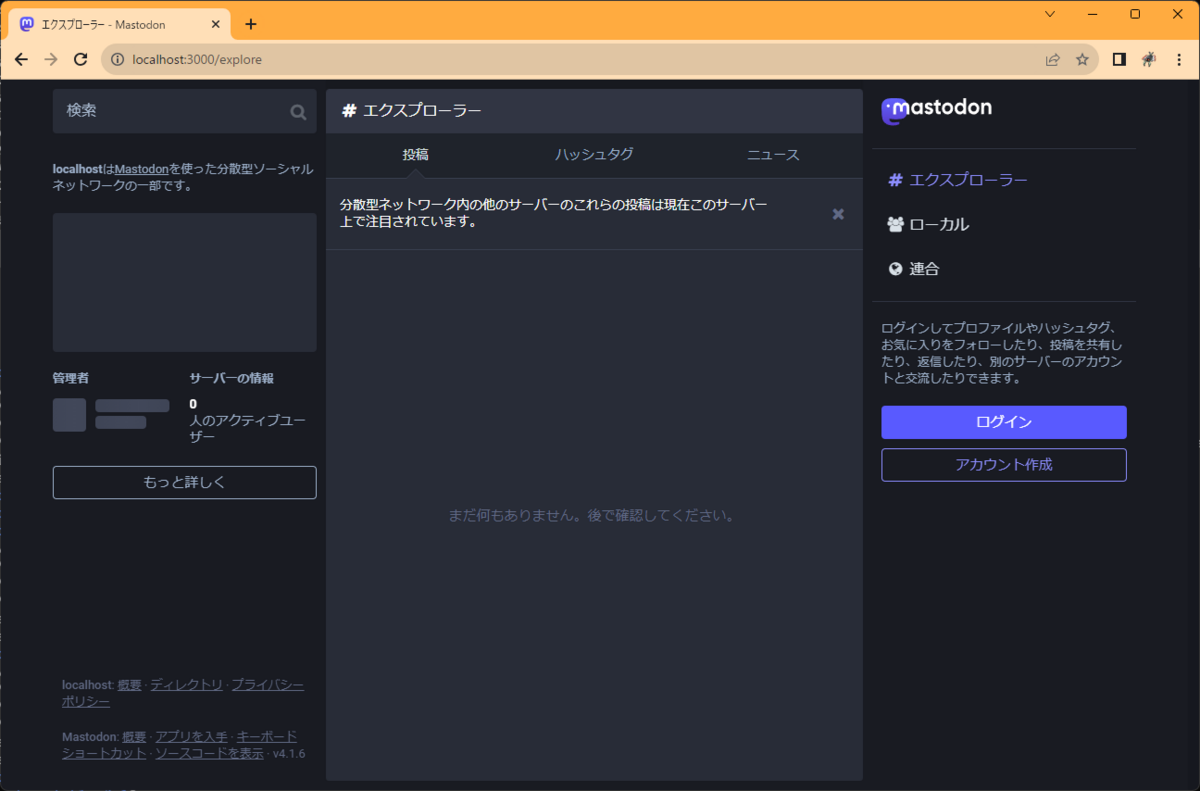
※普通に表示されることもありますが、chromeの設定やキャッシュによってHTTPSにリダイレクトされ「ERR_SSL_PROTOCOL_ERROR」が出ることもあります。その場合はシークレットモードだとアクセスできます。
ユーザーの作成とログイン
このままだとログインできないのでユーザーを作成します。メールサーバーを設定しておらず通常のようにユーザーの新規作成ができないのでコンテナに入って無理やり作成します。
以下のコマンドでコンテナに入ります。
docker exec -it mastodon-stable-41_web_1 /bin/bash
コンテナ内で以下のコマンドでユーザーを作成します。「confirmed 」はメール認証を省略するためのオプションです。
bundle exec bin/tootctl accounts create admin_user --email admin@localhost --confirmed --role Admin
※メアドは適当です。example.comだとはじかれたのでlocalhostにしています。ついでにAdmin権限を与えていますが、あまり意味はないです。
パスワードが表示されるので上のメアドと表示されたパスワードを使用してログインします。
ログインすると以下のような画面になります。
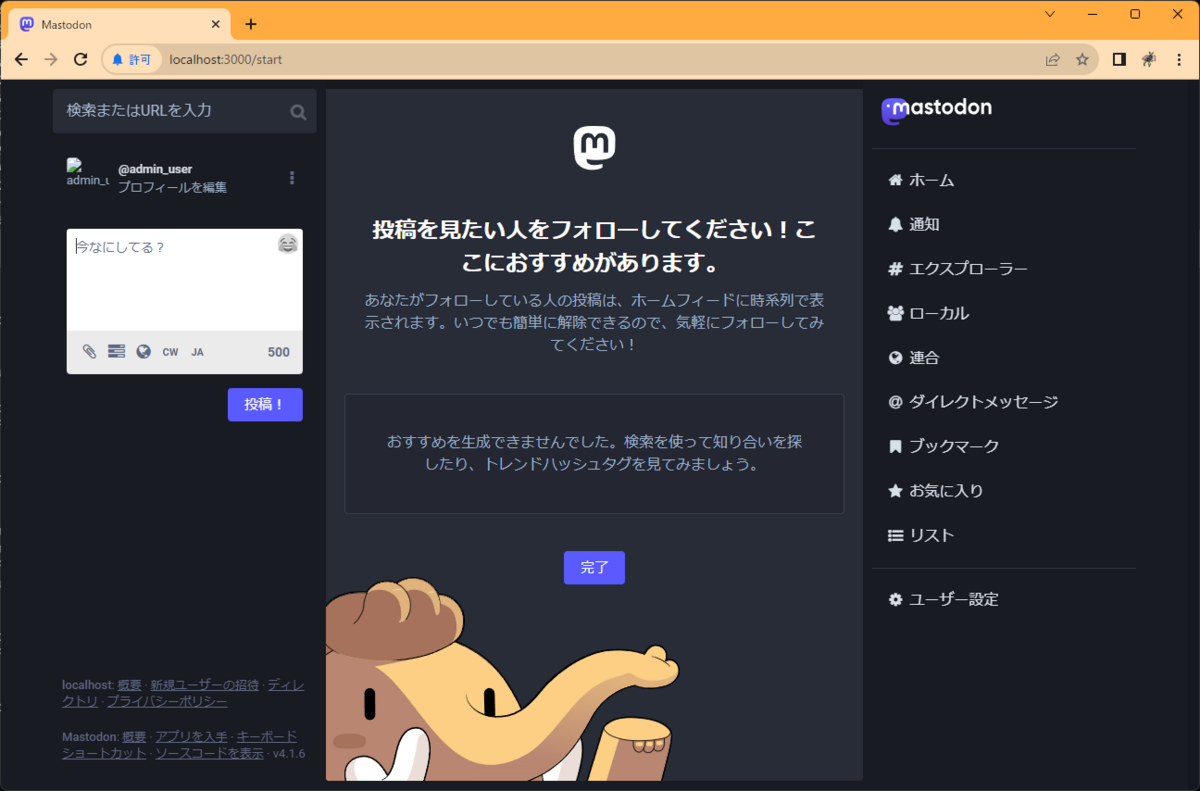
投稿もできます。
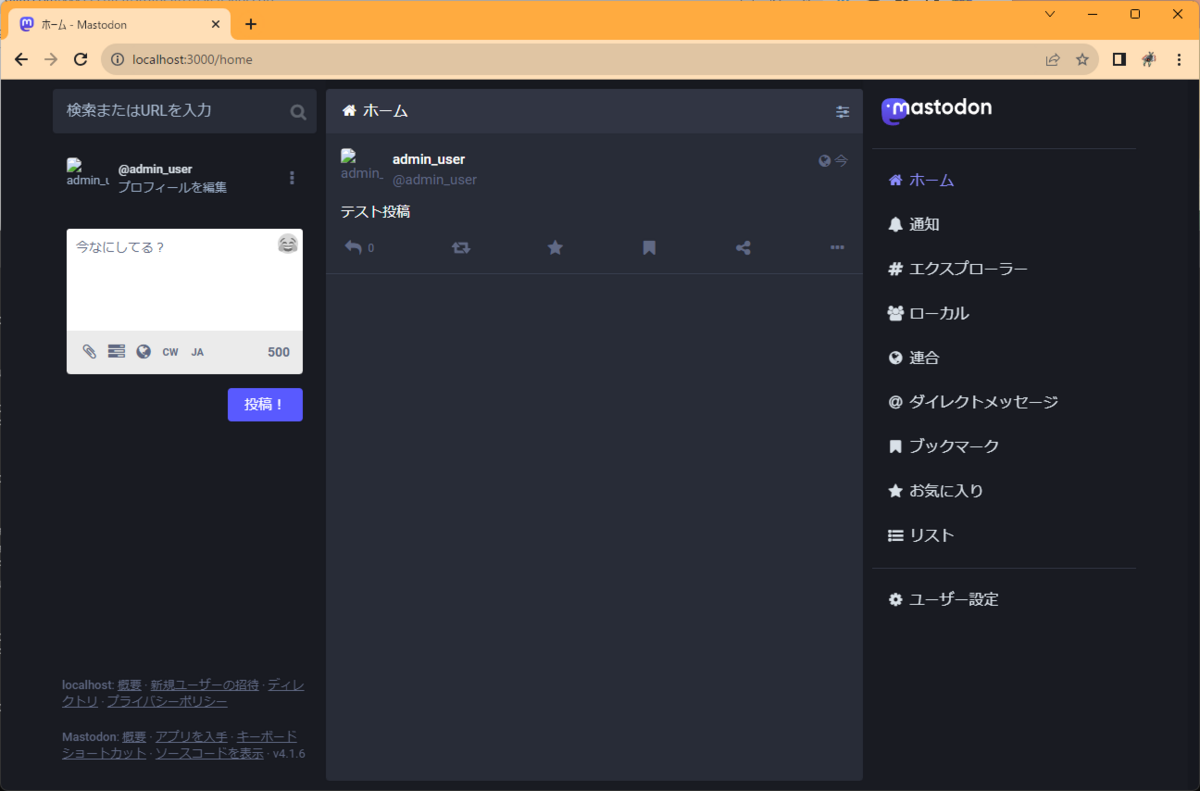
ただしアイコン画像などはリンクがhttpsで設定されているためか表示されません。 httpで確認できるのはこの程度っぽいですね。
その他コメント
特にHTTPS通信を回避するところでめちゃくちゃ詰まりました。最初はオレオレ証明書でやろうとしたりもしてましたが、ごちゃごちゃしてきたので一旦http通信で起動する方針にしました。最終的には比較的するっといけましたが、途中無駄にDockerのネットワークの仕様など調べて疲れました・・・。https版の設定もできたら記事にしようと思います。
参考
- Dockerで雑にMastodonを起動する方法
- https://qiita.com/zembutsu/items/fd52a504321dd5d6f0b8
- わりとベースにしているかもしれない記事。mastodonのバージョンが古いのでいろいろ異なる。
- mastodon コマンド備忘録
- linuxserver/docker-mastodon(GitHub)
- Google Chrome redirecting localhost to https
- https://stackoverflow.com/questions/25277457/google-chrome-redirecting-localhost-to-https
- Chromeでlocalhostが見れない場合の参考?ぶっちゃけいろいろ試しても直らなった(記事中の画像はChrome内の別プロファイルで表示した)。
- Cannot find user role with that name